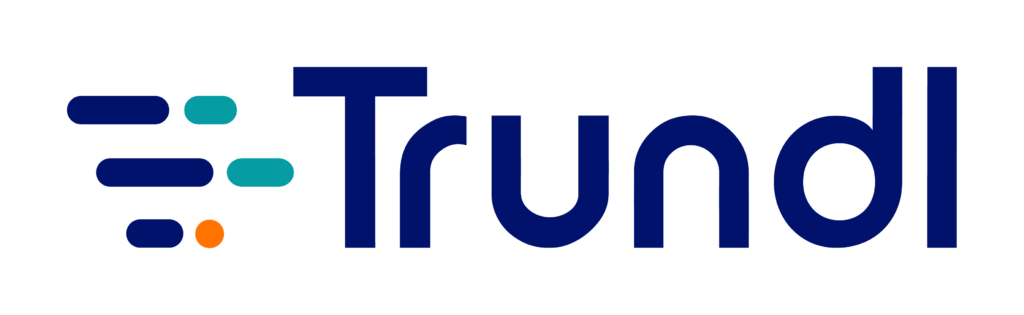Server to Cloud Migration:
Save time, money, and effort
Expert reveals pivotal tips and tricks to help you migrate from Atlassian Server to Cloud seamlessly
What you will learn:
- Why this is the best time to migrate from Server to Atlassian Cloud
- Cloud Migration essentials: Resources, tools, support, methods, and strategies
- Tips and tricks for seamless Cloud Migration
- A step-by-step demo video on how to migrate to Atlassian Cloud
For most companies today, embracing modernization begins with moving their applications and resources to the Cloud. The adoption of Cloud has become instrumental to IT optimization, and many teams are migrating from Server to Cloud with a view to become more agile, more efficient, deliver better customer experiences, and achieve enhanced operational stability and flexibility in new-normal times.
However, many businesses lack the expertise, time, or technicians for a seamless, transition–resulting in poor practices, disruption, and downtime. Reaping the rewards of a successful Cloud Migration begins with getting the strategy, design, and execution right, and who better than a certified Atlassian expert to guide you on surefire migration mantras? Read on.
Agenda
- Why this is the best time to migrate from Server to Atlassian Cloud
- Keywords of Cloud Migration: Resources, Tools, Support
- The Four Migration Strategies
- Migration Methods
- Cloud Migration Tips & Tricks
- [DEMO] Watch and learn how Atlassian Server to Cloud Migration really works
- Get expert help on Cloud Migration
Why this is the best time to migrate from Server to Atlassian Cloud
Atlassian has announced that the company will end the sale and support for all of its server products on February 2, 2024 as it continues to invest heavily in the cloud. This means, customers who currently have server licenses will have to decide latest by 2024 whether to migrate to Data Center or Cloud.
Effective from 2 February 2021, Atlassian has ended new server license sales along with cessation of any new feature development for its server product line. This has led to an increase in the price of maintenance for existing server renewals and upgrades, which will continue to be available until February 2, 2024.
With the introduction of this new policy, companies that have more employees joining them will not be able to extend the licenses to meet the required numbers, and must opt for Atlassian Data Center or Atlassian Cloud instead.
Trivia Corner
- About 90% of Atlassian’s new customers choose Cloud. The Australian tech giant has further announced that they have over 10 million people using their Cloud products, thanks to their top-notch security and high-performance features.
- About 80% of the fortune 500 companies worldwide already have Atlassian Cloud licenses.
- 74% companies believe Cloud gives them a competitive edge.
Keywords of Cloud Migration:
Resources, Tools, Support
- Resources: Cloud Migration Center, Documentation, Atlassian University
Browse through an array of publicly available documents, live sessions and Q&A to gain clarity on your Cloud Migration roadmap. Also consider reaching out to Cloud Migration engineers, or exploring Cloud-specific Atlassian university certifications to understand the dos and don’ts better.
- Tools: Cloud Migration Tools, Cloud Migration Assistant, Free App Assessment Solution
Atlassian has a plethora of free tools such as the Jira Cloud Migration Assistant, Confluence Cloud Migration Assistant, and the upcoming Bitbucket Cloud Migration Assistant to help users navigate the intricacies of Cloud Migration. Install these tools to analyze your environment, users, number of issues, projects, data volume, and other essential parameters.
- Free App Assessment Solution: Imagine sorting out numerous apps to decide if they would be useful to you or not, or if they have alternatives in the Cloud, or if there is a compatible version for the Cloud environments. Sounds daunting, right? Spare yourself the stress of struggling with multiple excel sheets, as Atlassian’s in-built Cloud Migration Assistant will provide you hassle-free guidance on how to take the first plunge.
- Free Cloud Migration Trials: Irrespective of whether you have an active, valid maintenance license or not, you can get up to 2 months of free Cloud trials with the same number of users that you have on the server. This means, if you have 1000 user server licenses, Atlassian will give you a free trial period of 1000 user Cloud environments to test your migration. The free trial’s duration could last up to 12 months for standards companies, and up to 2 years for enterprise companies. This gives users the dual advantage of testing the migration without paying double for your server licenses as well as for Cloud.
- Support: Atlassian Cloud Manager & Engineer, Solution Partner Network, Free Atlassian Community Resources
Migration is complex, and demands expertise for successful execution. In this context, it would be worth knowing that as an administrator, you do not have access to everything. Enter Atlassian Cloud Migration managers and Cloud Migration engineers support- key sources who can help you evaluate security and other relevant regulations. While Cloud Migration managers can help you plan your project to facilitate communication with the internal teams to clarify pertinent details, Cloud Migration engineers are highly skilled technicians with full command of the Cloud environments who can help you read the log files to quickly solve your technical problems.
The Four Migration Strategies
- Start Fresh: Now that you are Cloudward bound, here arises the question: Should you start fresh? Embarking on your Cloud Migration journey from the scratch entails checking the server environments, considering the number of projects you have, including the workflows, fields, and more.
Ideal for: Small servers. Not recommended for major companies, and is best suited for small servers with a single project and a couple of tickets.
- Lift & Shift: Constrained by time when it comes to analyzing your server, cleaning up custom fields, apps and so on and so forth? Skip the drama, and take everything to Cloud. You could run it, for instance, with Site Export-Import.
Ideal for: Medium servers. A disadvantage of this strategy is that you will end up transferring garbage data, including attachments or projects no longer in use.
- Optimize & Shift: In this strategy, we use the same tools with almost the same complexity, but the entire process is spread across a longer time span. This enables the user to analyze their server meticulously, and then zero down on the items they’d like to transfer, discard, or delete certain existing configurations.
Ideal for: Big servers
- Phased: Not every company has the luxury to start fresh, or pull off a lift and shift. Particularly for companies with 20,000- 30,000 users, transitioning to Cloud could be too convoluted a process to handle. Phased Migration is the way to go in such scenarios. This means, you should analyze the environment group, the projects per department, etc and commence migration in a stepwise manner. In the first Migration segment you could migrate for example, 10 projects to the cloud, and in the next couple of weeks ( or months) move the other projects.
Ideal for: Very big servers. Choose wisely, as the duration involved in moving all the projects could take a toll on your finances. Make an informed decision as you might end up paying for Cloud as well as Server for longer than you think.
Migration Methods
- Site Import: Consider exploring your Jira settings first, and then import it to Cloud. Advantages & Disadvantages: Since the database gets migrated to Cloud, you get the advantage of moving the same configuration, same projects, same resolution statuses, custom fields, and the likes to Cloud with the same id.
Be careful, as when you migrate a file to Cloud, it will delete everything that you have there. For example, if you have a customer with one project in the Cloud, say Jira Service Desk/ Jira Service Management, it wouldn’t be wise to suggest Site Import as you might end up erasing the project.
- ACMA or Atlassian Cloud Migration Assistant: Customers who are already working in the Cloud or would like to merge their server with a Cloud can use the Cloud Migration Assistant for Jira as well as the Confluence Cloud Migration Assistant (works like a dream). All you have to do is simply adjust a few settings or analysis, and you’re good to go. Jira Cloud Migration Assistant is relatively new, and does not currently migrate a few items like Jira Service Management projects, advance roadmaps and cross-project board tickets.Advantages & Disadvantages: Does the job for minor migrations, and suitable for customers who are ready to accept the negligible downsides.
- CSV: This method is highly effective for Jira, but not for Confluence. For example, if you have a customer with a single project, about 1000 tickets, 3 custom fields, and conducting a complete analysis, JCMA or site import does not seem worth it, CSV would be the best migration strategy to follow.Advantages & Disadvantages: You can use CSV if you cannot use Site Import or JCMS/ Confluence Cloud Migration Assistant. However, you cannot, for example, migrate version data such as version release date, or sprint data under this method.
Weigh the pros and cons in a detailed discussion with your customers and stakeholders to zero down on the best migration strategy for your case.
Cloud Migration Tips & Tricks
- A migration is a serious project
Begin by creating user acceptance tests. This entails asking the users working on the project questions like how they are using the system, etc, and then enlisting the items to be tested manually after running each migration trial. Migration is not just an instant, one-click-phenomenon like version upgrades, and the sooner you make it clear to customers, the better the outcome.
- Always migrate Jira before Confluence
If you migrate Confluence first with Confluence Cloud Migration Assistant before migrating to Jira, you will experience the disappointment of having to delete the complete environment owing to a bug issue. Start with Jira first, finish the job, and then move on to migrating the data of Jira apps, and finally, let the Confluence migration commence.
- Site Import is recommended if a customer does not have a Cloud environment for Jira
This works like a dream with internal users, external users, apps, and various other things. The update will not be migrated with Site Import, and you must do it separately. However, most of the mainstream apps have scripts to migrate the data from server to Cloud. For confluence, we recommend that you leverage the benefits of Confluence Cloud Migration Assistant for best results.
- Create a move ticket
Creating a simple “Hey, we are moving from server to Cloud” ticket to inform Atlassian is a big leap in the direction of a fast, secure and hassle-free Cloud Migration journey. You get an analysis of the log files when you have errors, and if you try to do it without Atlassian’s assistance, you will be solving problems that are on the Cloud side. With a new ticket, Atlassian can activate flags or hidden features to help you accelerate the migration process.
When you take Site Import to the cloud, it takes, let’s say five hours of migration, including import of the data, and full re-index of the data in the cloud. When Atlassian activates that, then you skip the full re-index, and run only the background re-index, which speeds up the steps as well as downtime.
- Clean up your active directory configuration all the time
Analyze and fix the active directory settings to avoid migrating unnecessary users or groups, because it would be hard to delete them in Cloud later.
- Always create a test environment for the migration
Word of caution: Never run your migration using your production environment. Conduct it on a test environment to avoid changing settings, installing extra apps, altering some set environment parameters and other untoward outcomes. If you have many messy users in the environment like users without emails or duplicate email, consider cleaning it up ASAP with the help of your system administrator.
- Skip user migration if intensive clean-up is required
Disable users if you would like to test the migration of the workflows and project. Run the re-index of the system from the active directory on your test environment, and then move on to fixing your internal users. Following this approach, quickly change the email address or other missing information, and then run an import or a site import without users. Tickets will be assigned to users in the Cloud, but you can still test the workflows and other settings.
- Don’t forget to check public access
Many server customers create filters or projects, and then share them with everyone on the web. Be mindful of restricting such configurations first, because if you migrate with that setup via site port or with JCMA, that data will be publicly visible in the Cloud to everyone on the web, even those who are not logged in.
- Take advantage of Sandbox
Sandbox is easy to delete and recreate, so if you are a premium category user and would like to test a lot of migration trials, you will find the tool super-handy.
- Use Atlassian access
Purchase the Atlassian access as it is the only feature available to integrate your Azure active directory or any other user management platform with Atlassian Cloud.
More Pro Tips
Workflow
Consider analyzing your workflows with this simple and highly effective app from Decadis called Admin ToolBox for Jira. This application enables you to analyze 400 workflows, validators, conditions and post functions coming as well from third-party apps. Use this to quickly identify all your script runner scripts, or JSU, validators, etc and target the testing in the Cloud later on.
Permission
Make sure that you can see ALL the tickets as a user who is going to run the migration. If the customer has some regulations that admins cannot view the production data, don’t delay in drawing their attention to it, as this can decelerate the migration process. If the customer has 10,000 tickets, but you can see 20,000 upon running a migration, testing might get jeopardized sooner or later.
Users
Consider using well programmed apps like My User Manager for Jira, SQL or Home Directory & Database Browser for Jira from Votazz. to help administrators run SQL or to access the home directory of Jira quickly. Note that you can run multiple checks with SQL to make sure that your data is consistent before migration.
- Contact the vendors
Third-party app teams, reach out to vendors to supercharge your Cloud Migration experience. The experience and expert insights of vendors will help you delve deeper into migration paths that offer a maximum advantage. Most of the vendors have their own scripts, which can migrate your data from the server to the cloud, or they might help you join the Atlassian early access program for using app migration or automatic app migration to the Cloud with Jira or Confluence Cloud Migration Assistant.
- Ask the Atlassian community
Pick the brains of the Atlassian community if you’re looking for an unbiased opinion, honest feedback, or key information from the horse’s mouth. Shoot your questions on community.atlassian.com, and you’d be surprised at how many members extend help with relevant resources. As emphasized earlier, reach out to Atlassian through the move ticket, because they will already be having an overview of how different scenarios work. The Atlassian team will either provide hands-on guidance or connect you to the technician who can assist you in the process.
Did this article give an impetus to your Cloud Migration plans? Whenever you encounter stumbling blocks in the security or compliance department, and the transition seems difficult, consider the possibility of outsourcing your Cloud Migration to a specialized provider. Zero stress, and you can continue to focus on your core business strengths…that’s a win-win!
[DEMO] Watch and learn how Atlassian Server to Cloud Migration really works
https://youtu.be/fcom2K4iD5M
Need help with Cloud Migration?
Feel free to contact us, we will get in touch with you ASAP